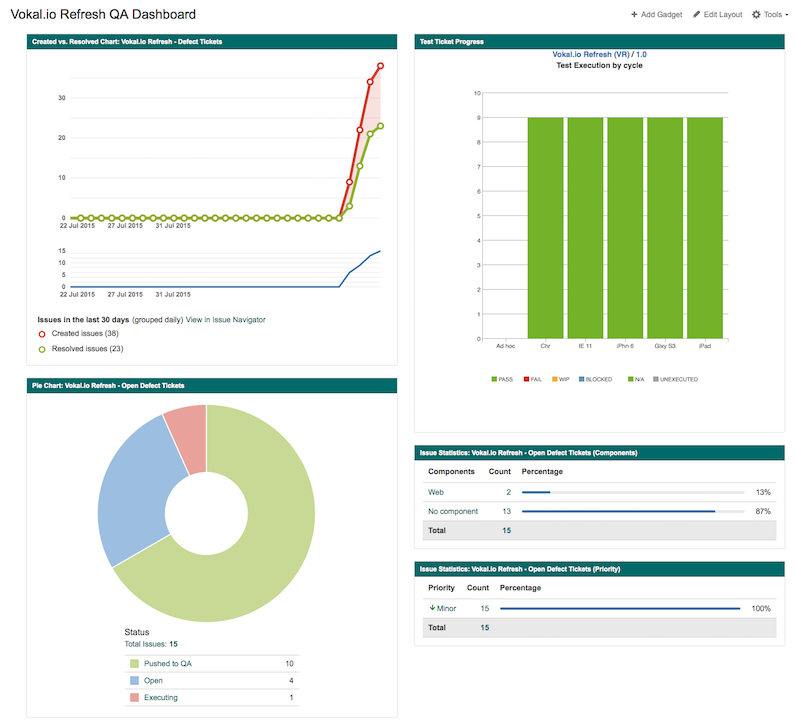QA Dashboard Instructions
This document describes the process for creating QA Dashboards in Jira, which are used to display high level QA-related project metrics.
Project metrics include:
- Completed vs. resolved defect tickets
- Test plan completion progress
- Open defect ticket statuses
- Open defects by components
- Open defects by priority
Create Search Filters
- After creating each filter, be sure to select Details > Edit Permissions, and set the sharing permissions to everyone associated with the project.
- "[PROJECT NAME] - Defect Tickets"
- project = [JIRA PROJECT CODE] AND issuetype = Defect ORDER BY key DESC
- "[PROJECT NAME] - Open Defect Tickets"
- project = [JIRA PROJECT CODE] AND issuetype = Defect AND status != closed AND status != "Invalid (Closed)" ORDER BY key DESC
- "[PROJECT NAME] - Test Tickets"
- project = [JIRA PROJECT CODE] AND issuetype = Test AND status != closed ORDER BY key ASC
Create Dashboard
-
Navigate to https://vokalio.atlassian.net/secure/ConfigurePortalPages!default.jspa
-
Select the gear icon next to QA Dashboard Template and select Copy.
-
Enter "[PROJECT NAME] QA Dashboard into the Name field.
-
Select +Add next to Add Shares > Everyone.
-
Select the Add button to create the dashboard.
Setup Gadgets
-
Navigate to https://vokalio.atlassian.net/secure/ConfigurePortalPages!default.jspa
-
Select the dashboard that was just created.
-
Edit the Created vs. Resolved Chart gadget in the left column
-
Filter = [PROJECT NAME] - Defect Tickets
-
Period = Daily (default)
-
Days Previously = 30 (default)
-
Collection Operation = Cumulative (default)
-
Display the Trend of Unresolved = Yes
-
Display Versions = All versions
-
Auto refresh = checked
-
-
Edit the Pie Chart gadget in the left column
-
Filter = [PROJECT NAME] - Open Defect Tickets
-
Statistic Type = Status
-
Auto refresh = checked
-
-
Edit the Test Execution gadget in the right column
-
Title = Test Plan Progress
-
Project = [select the project from the drop-down menu]
-
Version = [select the current version containing the test cycles from the drop-down menu]
-
Group By = Cycle
-
Show Project Name = checked
-
Show Version Name = checked
-
Refresh Interval = Every 15 Minutes
-
-
Edit the first Issue Statistics gadget in the right column
-
Filter = [PROJECT NAME] - Open Defect Tickets
-
Statistic Type = Components
-
Sort By = Natural (default)
-
Sort Direction = Ascending (default)
-
Show Resolved Statistics = No (default)
-
Auto refresh = checked
-
-
Edit the second Issue Statistics gadget in the right column
-
[PROJECT NAME] - Open Defect Tickets
-
Statistic Type = Priority
-
Sort By = Natural (default)
-
Sort Direction = Ascending (default)
-
Show Resolved Issue Statistics = No (default)
-
Auto refresh = checked
-