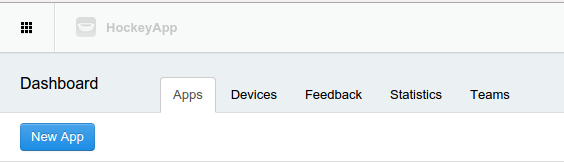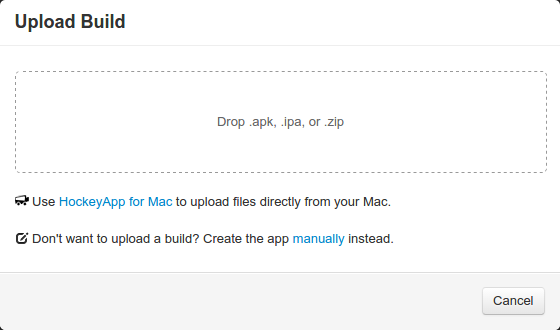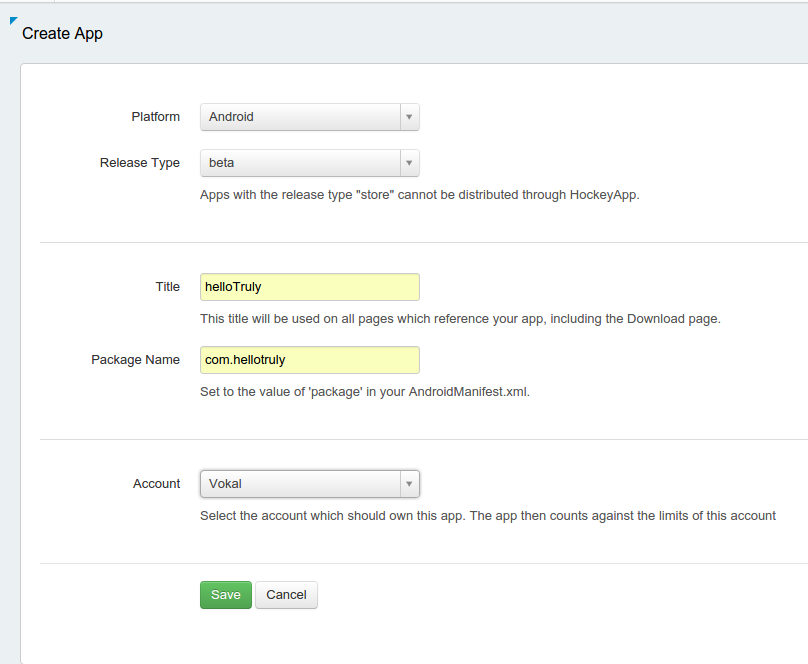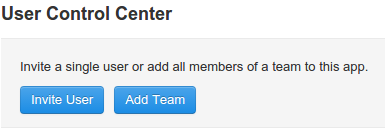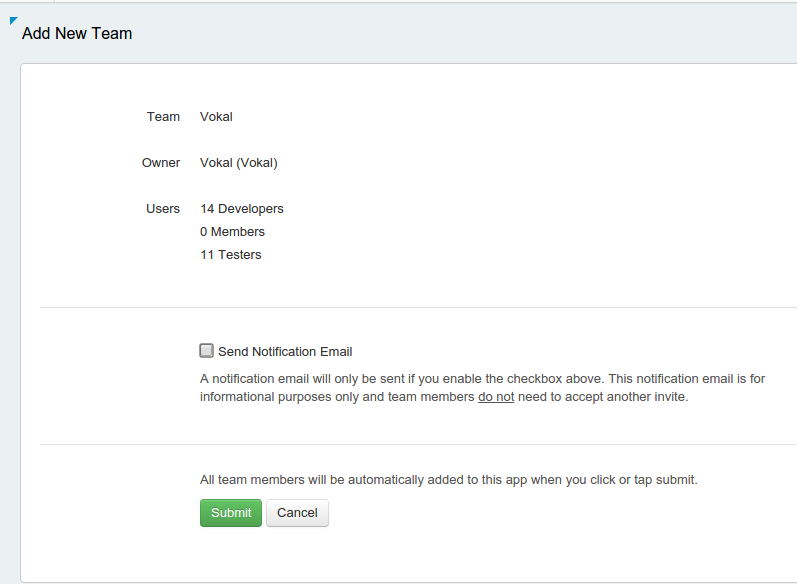Setting up a new Project in Hockey
NOTE: This document is now deprecated. Hockey was purchased by Microsoft and is now being deprecated in favor of App Center, which we will be using for all future projects.
This document will remain available until our internal documentation for setting up a new project with App Center is complete
- Log in to HockeyApp
- Verify that the application doesn't already exist
- Select
New App
- Most applications will be uploaded by Travis and Drone. In this case click the setup
manuallylink.
- Fill out the form and click
Savewhen complete - Platform
- Release Type (Beta is most common)
- Title
- Bundle Identifier (iOS) or Package Name (Android). Used to determine the application being uploaded.
- Account - Always select
Vokalunless prescribed by the client
- Important: Select the Users tab, Click
Add Team
- Choose
Vokalfrom the dropdown and clickAdd TeamthenSubmit
Setting up Travis or Drone for submission
When setting up Drone/Travis for submission, have the developer create an API key that only allows
upload for that specific project. This way outside access to the API and projects are minimized. While
this mitigates risk if an API key gets out in the wild, it is still important to NOT commit the key
with your project.
Team Management
All Vokal employees should be added to the Vokal team. This team is granted access to all of our apps. This simplifies HockeyApp management, since we don't have to create and manage an internal team for each client project.
Owners get elevated permissions in HockeyApp. All senior developers and directors should have owner-level access, so that they can create new apps as necessary and add new people to project teams.
There are a couple places that owners appear in Hockey, which can be misleading. The Vokal Owners team appears in the Teams tab and lists the owners, but you need to go into the organization managemenet to grant full access to users. Visit the Owners tabs in the organization settings to add new owners or edit existing ones. All owners should have Add to all apps automatically and Give access to all teams checked. Otherwise, they will only see the teams and apps to which they are added individually (or through team membership), which means they cannot add new people to project teams they aren't already a part of.